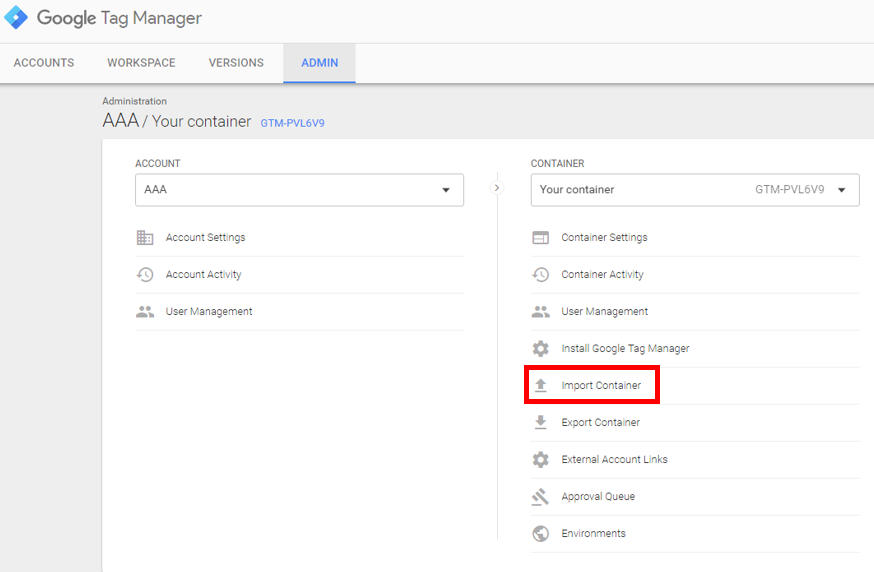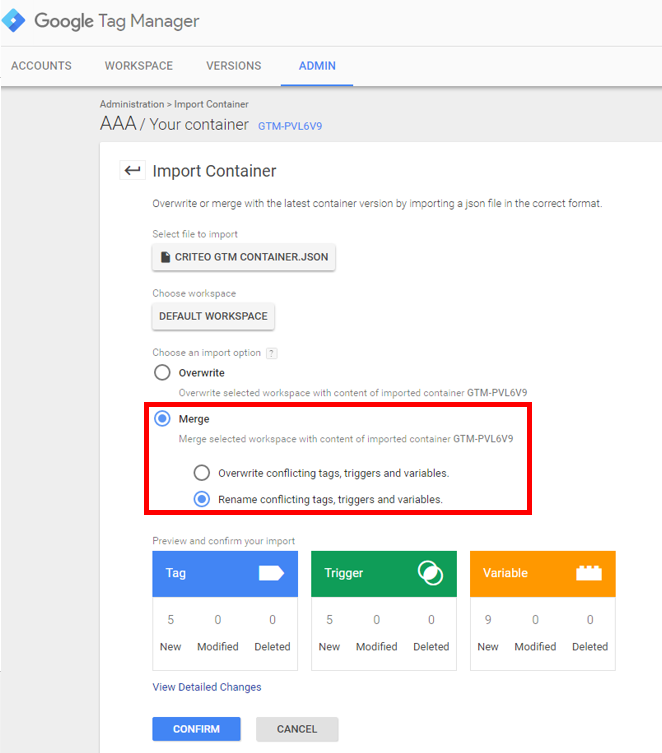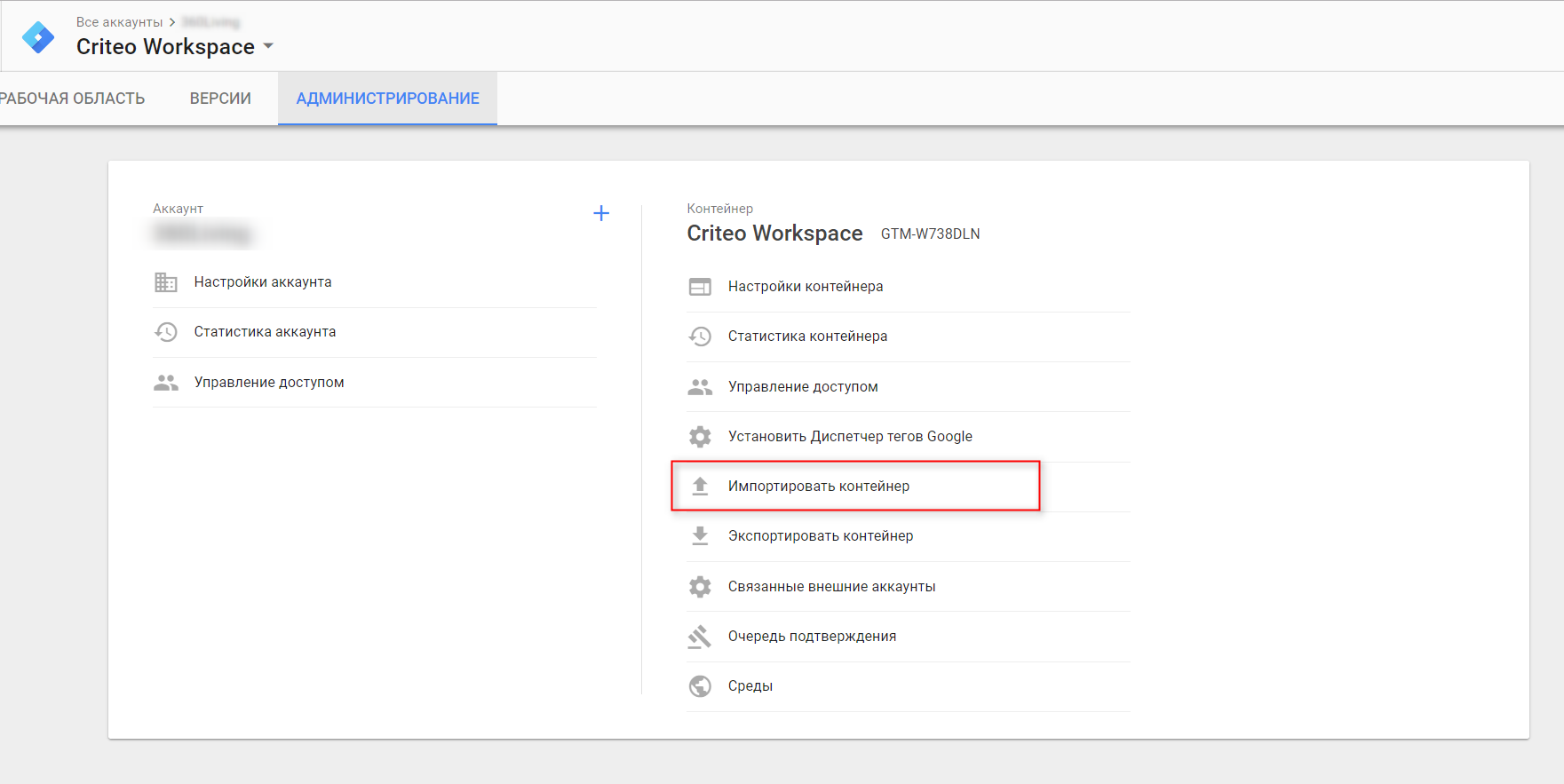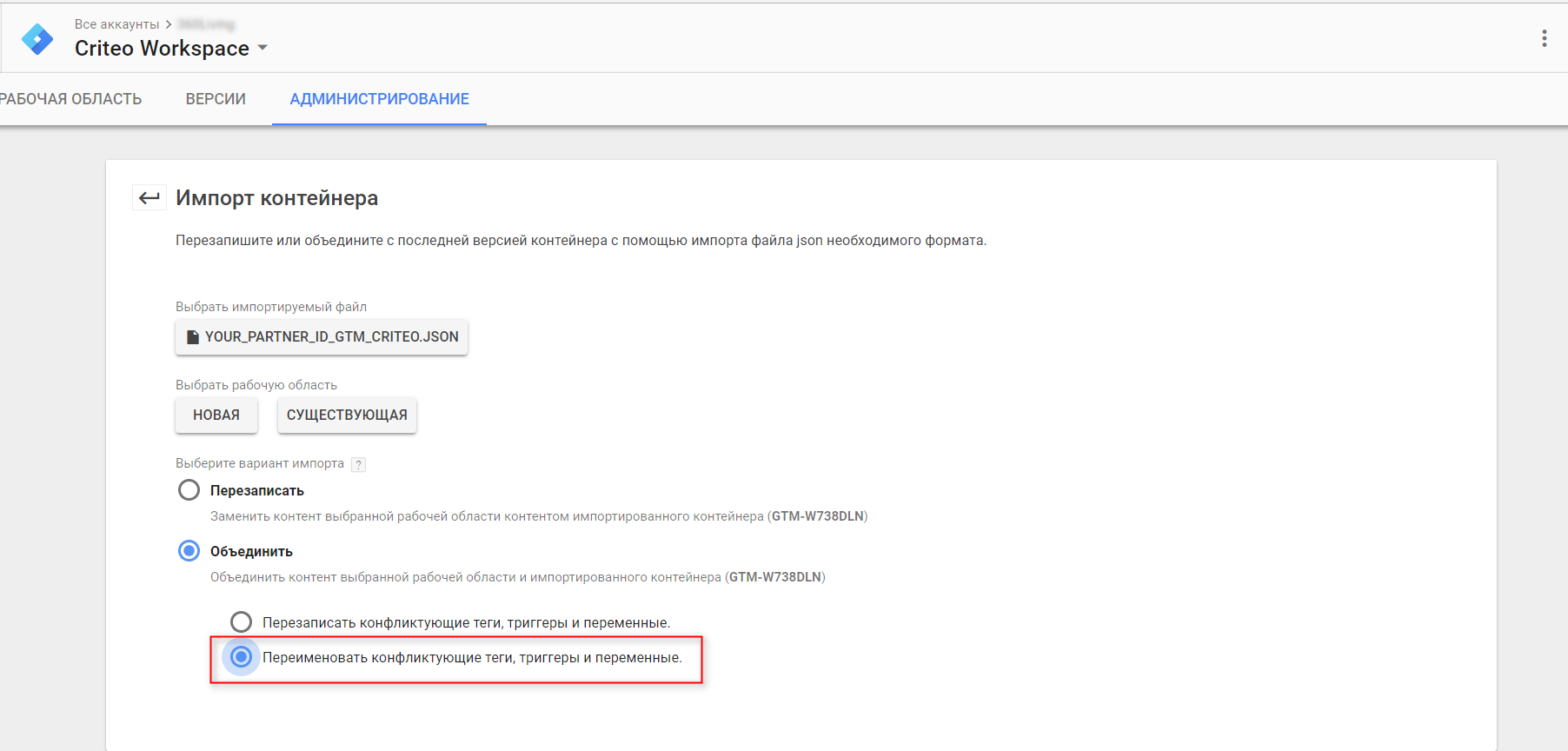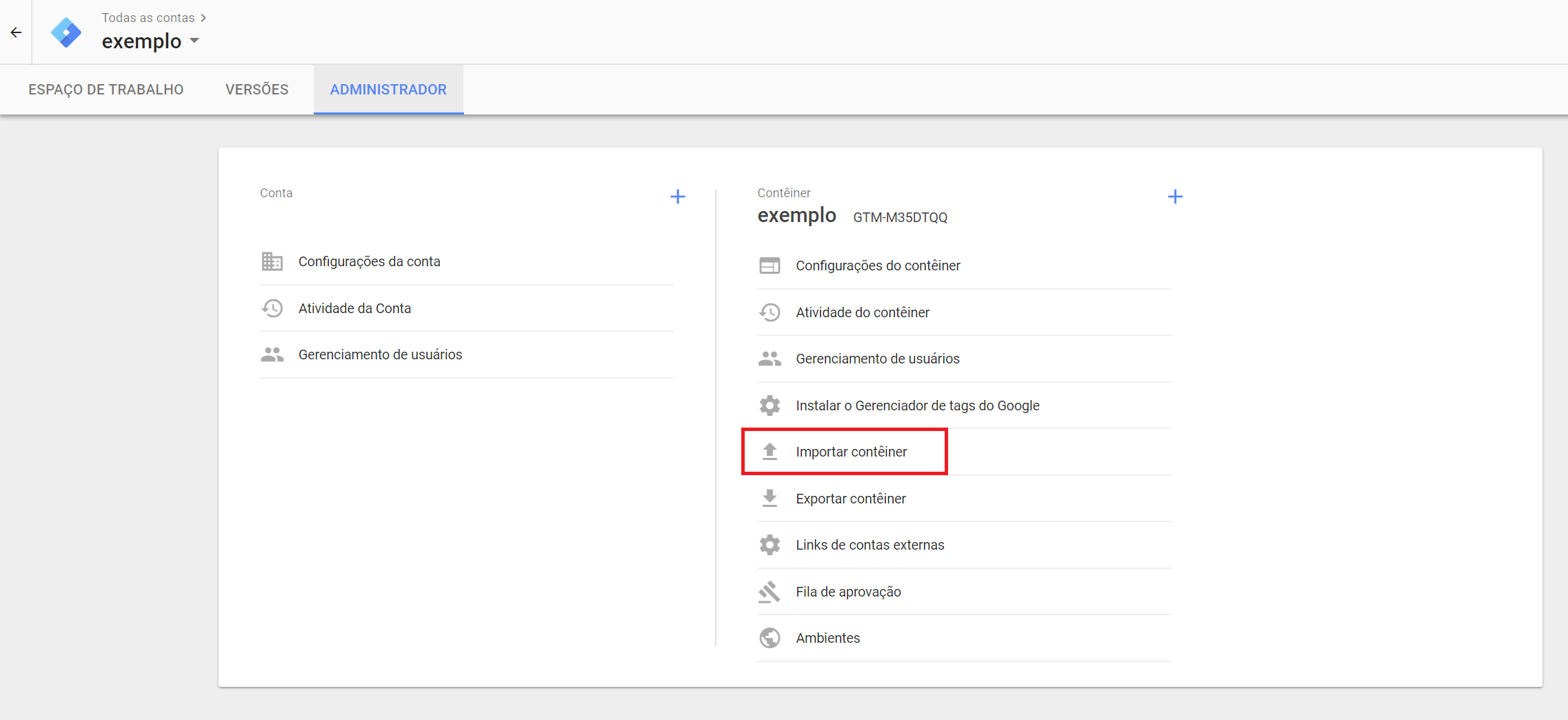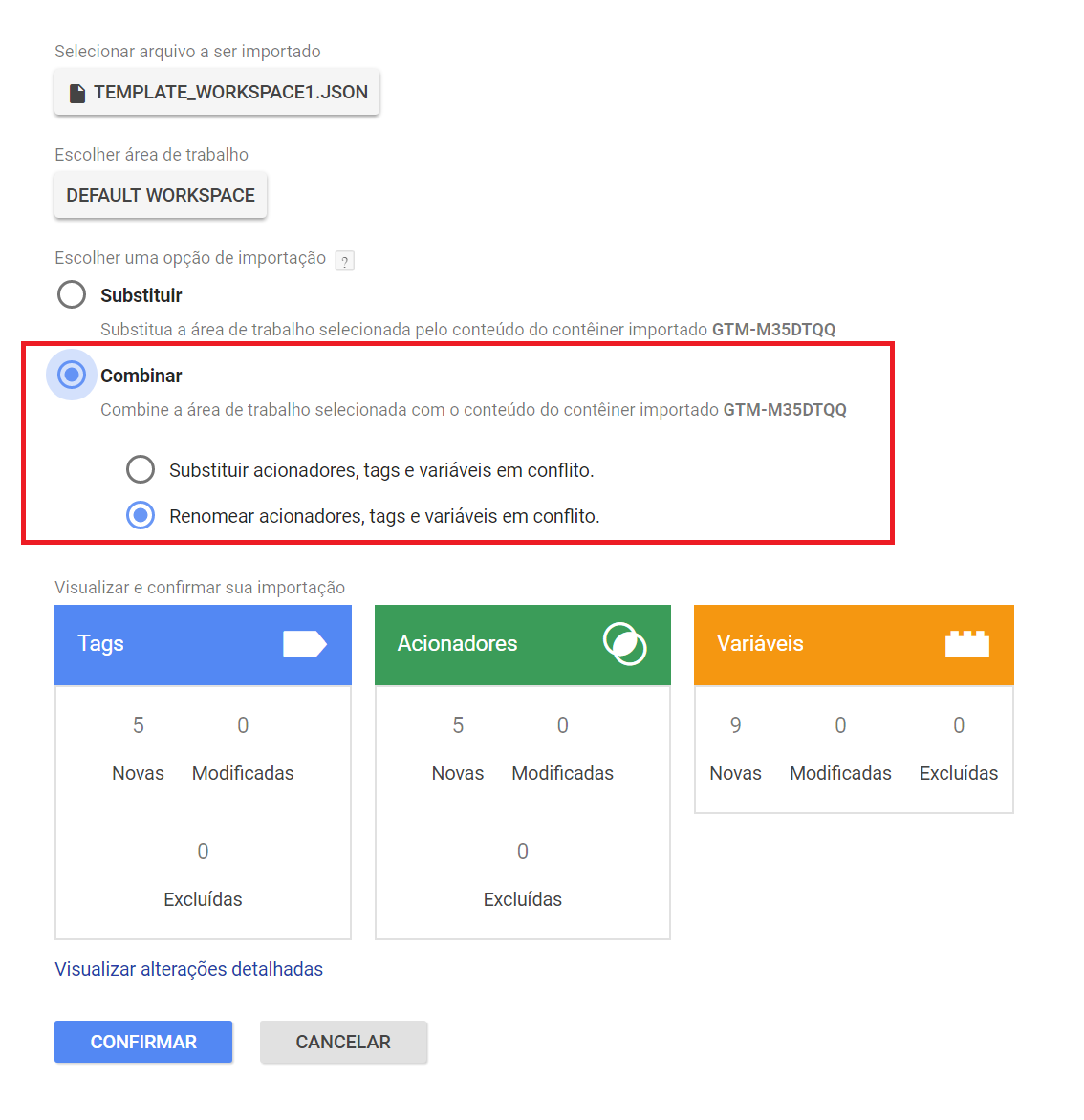GTM - Criteo Datalayer - Manual Implementation¶
A guide to implement the Criteo dataLayer on your site and set up the variables, triggers and tags in GTM.
Overview¶
This guide will explain the setup of the Criteo dataLayer as well as the implementation of the Tags, Triggers, and Variables in GTM.
DataLayer¶
The Criteo dataLayer is a javascript variable that needs to push all required information. It needs to be declared on each page of your site in the source code. The Criteo dataLayer should be implemented on the following 5 page types on your website:
[[disclaimer-developer]]
Tags, Triggers, and Variables¶
After the Criteo dataLayer is implemented, you will need to setup the following in your GTM:
DataLayer¶
Homepage¶
Install the following dataLayer on the homepage of your website. Example URL: {{homepageurl}}
| Field | Overview | Example | Syntax |
|---|---|---|---|
| event | Page type event | crto_homepage | Static string value |
| Plain-text or MD5 Hash | 79054025255fb1a26e4bc422aef54eb4 | String. Trimmed and lowercase 32 character, encoded in UTF-8 |
Structure¶
Dynamically replace fields surrounded by ## with users information. See Example
<!-- Criteo Homepage dataLayer -->
<script type="text/javascript">
var dataLayer = dataLayer || [];
dataLayer.push({
event: 'crto_homepage',
crto: {
email: '##Users Email##' //can be empty string if email not known
}
});
</script>
<!-- END Criteo Homepage dataLayer -->
Example¶
<!-- Criteo Homepage dataLayer -->
<script type="text/javascript">
var dataLayer = dataLayer || [];
dataLayer.push({
event: 'crto_homepage',
crto: {
email: 'crtotest@test.com'
}
});
</script>
<!-- END Criteo Homepage dataLayer -->
Category / Listing¶
Install the following dataLayer on the listing, category, and search results pages of your website. Example URL: {{homepageurl}}/category?id=categoryid1
| Field | Overview | Example | Syntax |
|---|---|---|---|
| event | Page type event | crto_listingpage | Static string value |
| Plain-text or MD5 Hash | 79054025255fb1a26e4bc422aef54eb4 | String. Trimmed and lowercase 32 character, encoded in UTF-8 | |
| Product ID | unique ID of Product | ProductID_1 | String |
Structure¶
Dynamically replace fields surrounded by ## with users information. See Example
<script type="text/javascript">
var dataLayer = dataLayer || [];
dataLayer.push({
event: 'crto_listingpage',
crto: {
email: '##Users Email##', //can be empty string if email not known
products: ['##Product ID 1##', '##Product ID 2##', '##Product ID 3##']
}
});
</script>
<!-- END Criteo Category / Listing dataLayer -->
Example¶
<!-- Criteo Category / Listing dataLayer -->
<script type="text/javascript">
var dataLayer = dataLayer || [];
dataLayer.push({
event: 'crto_listingpage',
crto: {
email: 'crtotest@test.com',
products: ['ProductID_1', 'ProductID_2', 'ProductID_3']
}
});
</script>
<!-- END Criteo Category / Listing dataLayer -->
Product¶
Install the following dataLayer on the product detail pages of your website. Example URL: {{homepageurl}}/product?id=productid_1
| Field | Overview | Example | Syntax |
|---|---|---|---|
| event | Page type event | crto_productpage | Static string value |
| Plain-text or MD5 Hash | 79054025255fb1a26e4bc422aef54eb4 | String. Trimmed and lowercase 32 character, encoded in UTF-8 | |
| Product ID | unique ID of Product | ProductID_1 | String |
Structure¶
Dynamically replace fields surrounded by ## with users information. See Example
<!-- Criteo Product dataLayer -->
<script type="text/javascript">
var dataLayer = dataLayer || [];
dataLayer.push({
event: 'crto_productpage',
crto: {
email: '##Users Email##', //can be empty string if email not known
products: ['##Product ID 1##']
}
});
</script>
<!-- END Criteo Product dataLayer -->
Example¶
<!-- Criteo Product dataLayer -->
<script type="text/javascript">
var dataLayer = dataLayer || [];
dataLayer.push({
event: 'crto_productpage',
crto: {
email: 'crtotest@test.com',
products: ['ProductID_1']
}
});
</script>
<!-- END Criteo Product dataLayer -->
Basket/Cart¶
Install the following dataLayer on the cart or basket page of your website. Example URL: {{homepageurl}}/cart
| Field | Overview | Example | Syntax |
|---|---|---|---|
| event | Page type event | crto_basketpage | Static string value |
| Plain-text or MD5 Hash | 79054025255fb1a26e4bc422aef54eb4 | String. Trimmed and lowercase 32 character, encoded in UTF-8 | |
| Product ID | unique ID of Product | ProductID_1 | String |
| price | unit price of product | 200.99 | String or Integer, excluding the currency symbol |
| quantity | number of units added | 2 | Integer |
Structure¶
Dynamically replace fields surrounded by ## with users information. See Example
<!-- Criteo Basket/Cart dataLayer -->
<script type="text/javascript">
var dataLayer = dataLayer || [];
dataLayer.push({
event: 'crto_basketpage',
crto: {
email: '##Users Email##', //can be empty string if email not known
products: [{
id: '##Product ID 1##',
price: '##Product Unit Price##',
quantity: '##Number of Units##'
}] //add new object for each product added to cart.
}
});
</script>
<!-- END Criteo Basket/Cart dataLayer -->
Example¶
<!-- Criteo Basket/Cart dataLayer -->
<script type="text/javascript">
var dataLayer = dataLayer || [];
dataLayer.push({
event: 'crto_basketpage',
crto: {
email: 'crtotest@test.com',
products: [{
id: 'ProductID_1',
price: '200.99',
quantity: '2'
},
{
id:'ProductID_2',
price: '50.00',
quantity: '1'
}]
}
});
</script>
<!-- END Criteo Basket/Cart dataLayer -->
Sales¶
Install the following dataLayer on the sales confirmation or Thank You page of your website. Example URL: {{homepageurl}}/thankyou
| Field | Overview | Example | Syntax |
|---|---|---|---|
| event | Page type event | crto_transactionpage | Static string value |
| Plain-text or MD5 Hash | 79054025255fb1a26e4bc422aef54eb4 | String. Trimmed and lowercase 32 character, encoded in UTF-8 | |
| Product ID | unique ID of Product | ProductID_1 | String |
| price | unit price of product | 200.99 | String or Integer, excluding the currency symbol |
| quantity | number of units added | 2 | Integer |
| transactionid | Confirmation or Order # | 7654322 | Integer. Unique ID |
Structure¶
Dynamically replace fields surrounded by ## with users information. See Example
<!-- Criteo Sales dataLayer -->
<script type="text/javascript">
var dataLayer = dataLayer || [];
dataLayer.push({
event: 'crto_transactionpage',
crto: {
email: '##Users Email##', //can be empty string if email not known
transactionid: '##Order Number##',
products: [{
id: '##Product ID 1##',
price: '##Product Unit Price##',
quantity: '##Number of Units##'
}] //add new object for each product added to cart.
}
});
</script>
<!-- END Criteo Sales dataLayer -->
Example¶
<!-- Criteo Sales dataLayer -->
<script type="text/javascript">
var dataLayer = dataLayer || [];
dataLayer.push({
event: 'crto_transactionpage',
crto: {
email: 'crtotest@test.com',
transactionid: 'ORD00001',
products: [{
id: 'ProductID_1',
price: '200.99',
quantity: '2'
},
{
id:'ProductID_2',
price: '50.00',
quantity: '1'
}]
}
});
</script>
<!-- END Criteo Sales dataLayer -->
Variables¶
Steps¶
1 Click on Variables > New
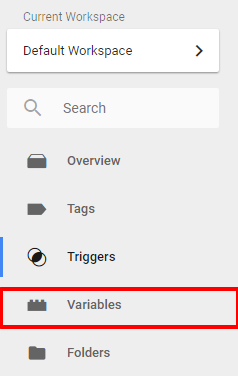
2 Create the following 6 variables:
- Criteo Email
- Criteo Product IDs
- Criteo Products
- Criteo Site Type
- Criteo Transaction ID
- CriteoPartnerID
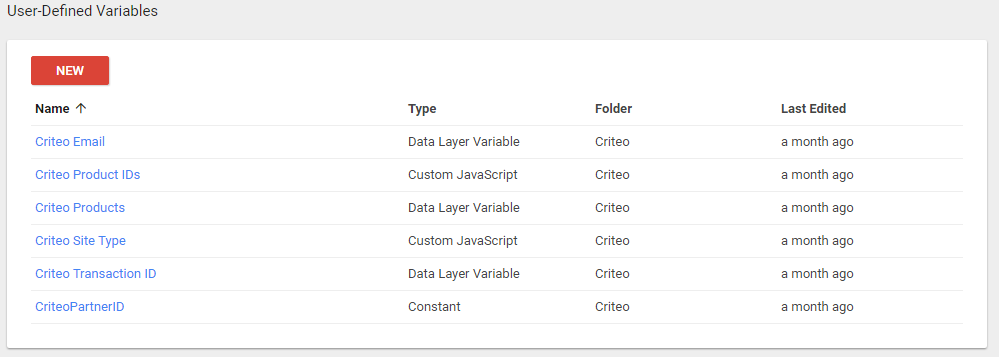
Criteo Email¶
- Add the name Criteo Email
- Select the Variable type Data Layer Variable
- Add the Data Layer Varaible Name:
crto.email - Save the Variable
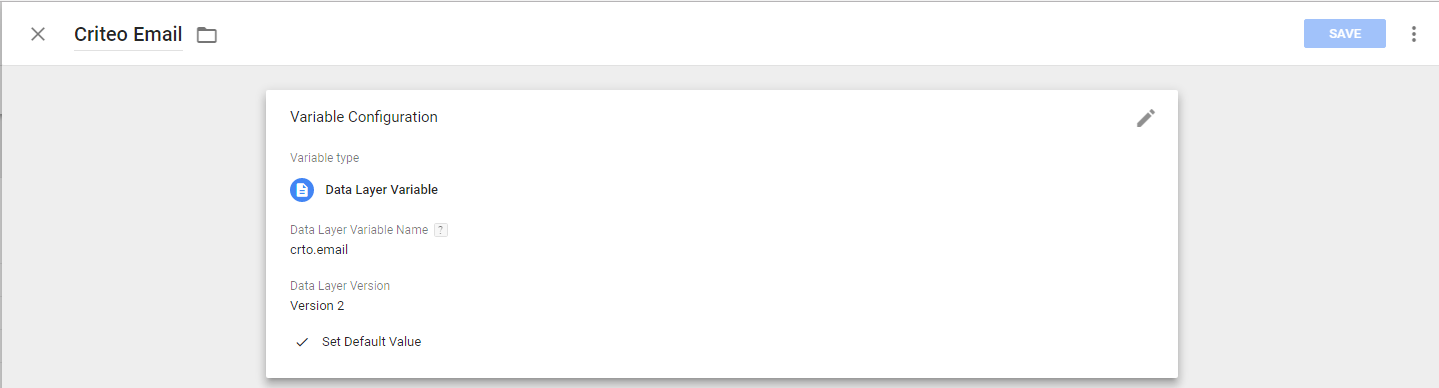
Criteo Product IDs¶
- Add the name Criteo Product IDs
- Select the Variable type Custom JavaScript
- Add the following code
function () {
var products = {{Criteo Products}};
var ids = [];
for (var i = 0; i < products.length && i < 3; i++) {
if (typeof products[i] == 'object') {
if (products[i].hasOwnProperty('id')) {
ids.push(products[i].id);
}
} else if (typeof products[i] == 'number' || typeof products[i] == 'string') {
ids.push(products[i]);
}
}
return ids;
}
- Save the Variable
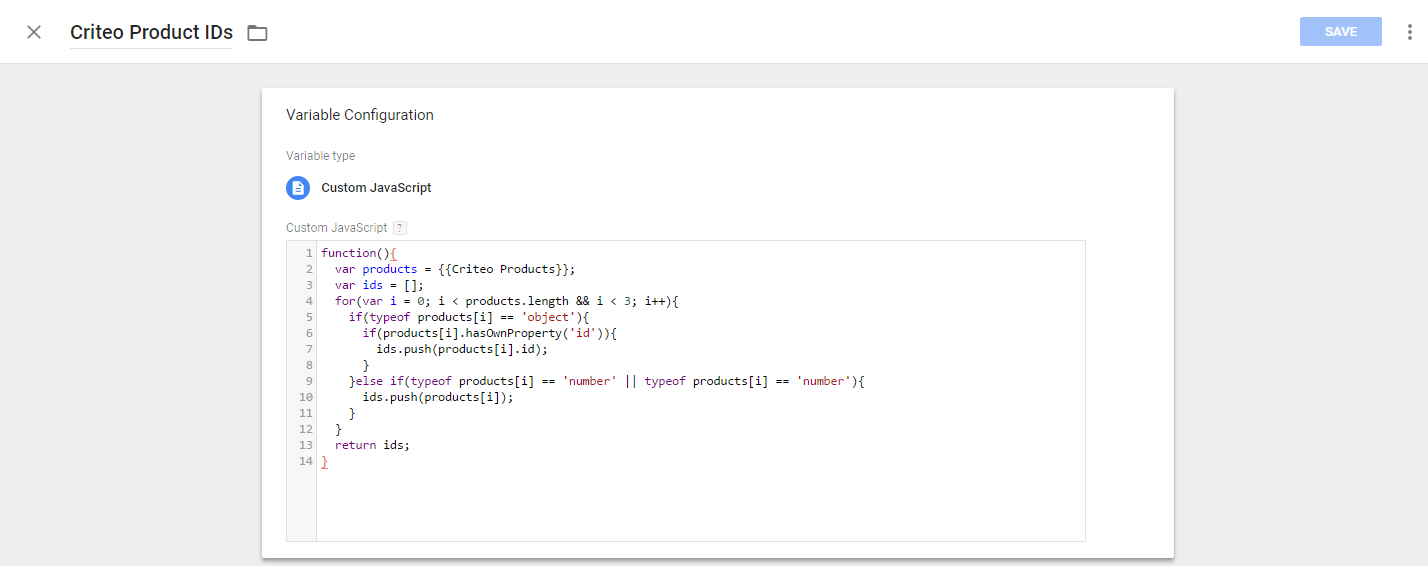
Criteo Products¶
- Add the name Criteo Products
- Select the Variable type Data Layer Variable
- Add the Data Layer Varaible Name:
crto.products - Save the Variable
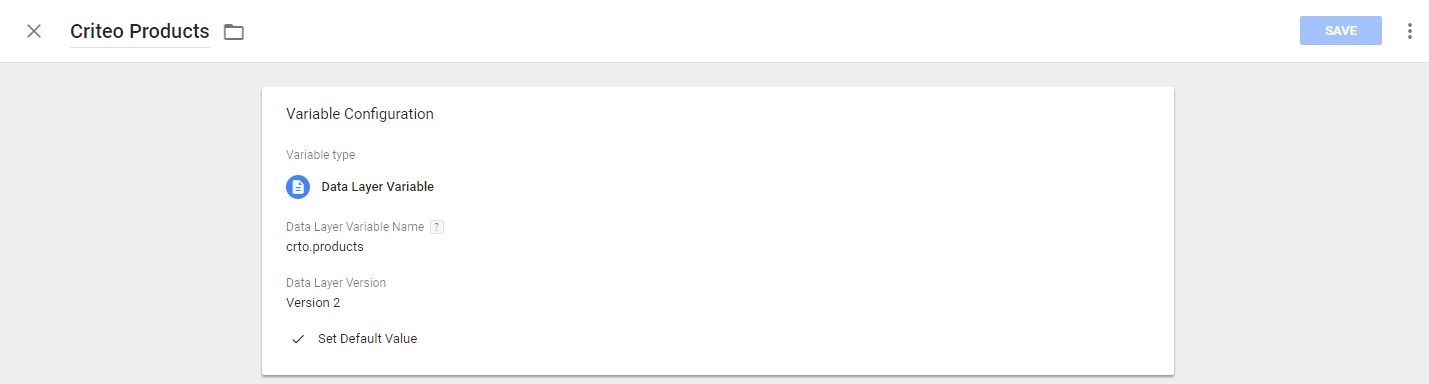
Criteo Site Type¶
- Add the name Criteo Site Type
- Select the Variable type Custom JavaScript
- Add the following code
function(){
return /iPad/.test(navigator.userAgent)?"t":/Mobile|iP(hone|od)|Android|BlackBerry|IEMobile|Silk/.test(navigator.userAgent)?"m":"d";
}
- Save the Variable
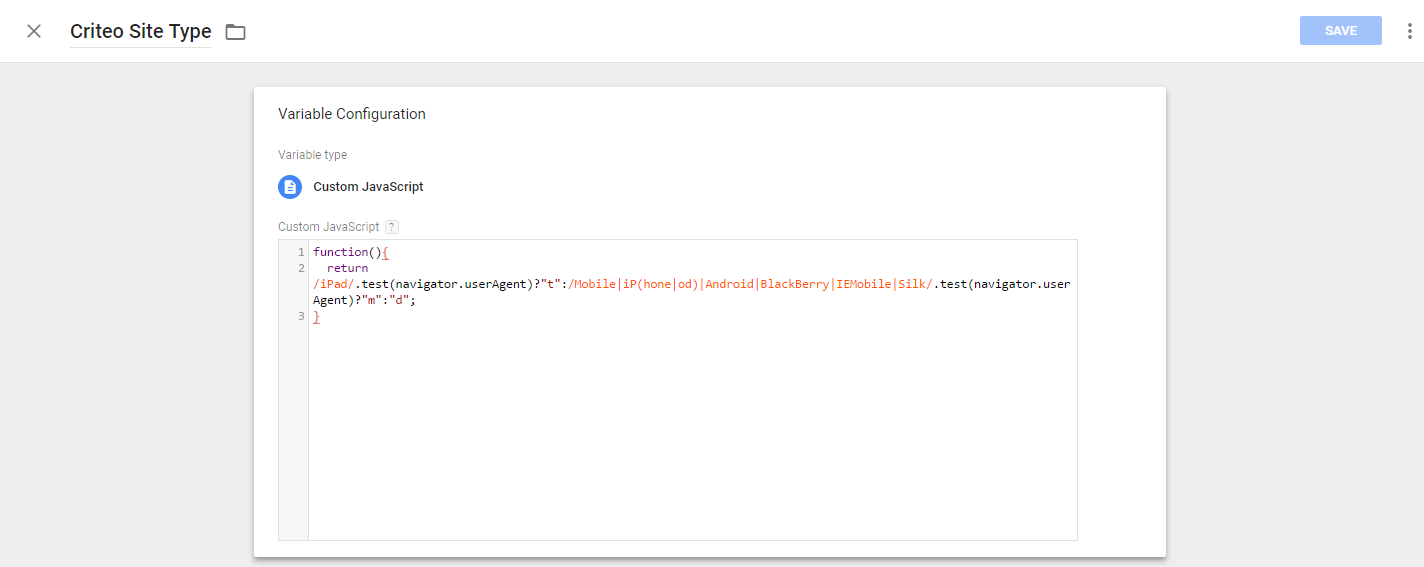
Criteo Transaction ID¶
- Add the name Criteo Transaction ID
- Select the Variable type Data Layer Variable
- Add the Data Layer Varaible Name:
crto.transactionid - Save the Variable
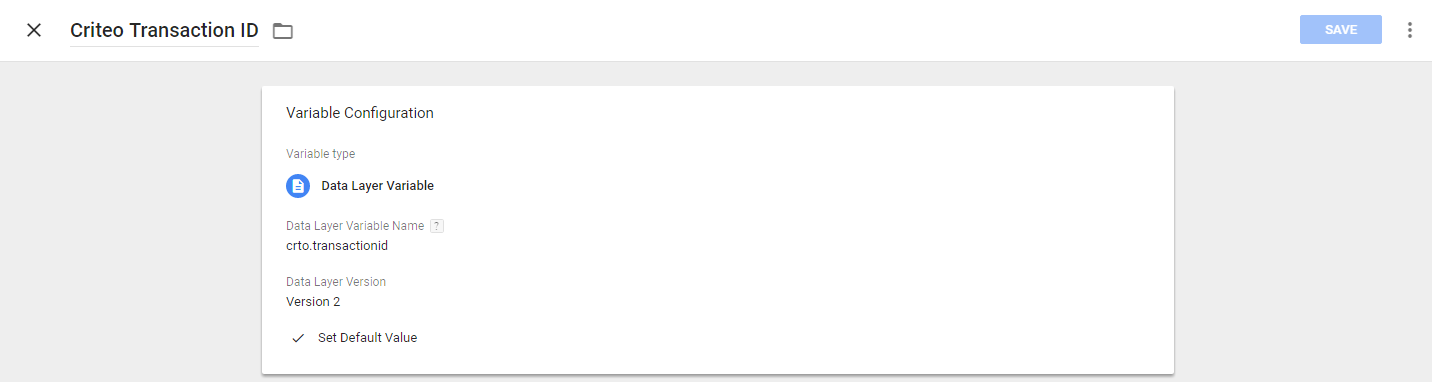
CriteoPartnerID¶
- Add the name CriteoPartnerID
- Select the Variable type Constant
- Add the Value:
{{accountid}} - Save the Variable
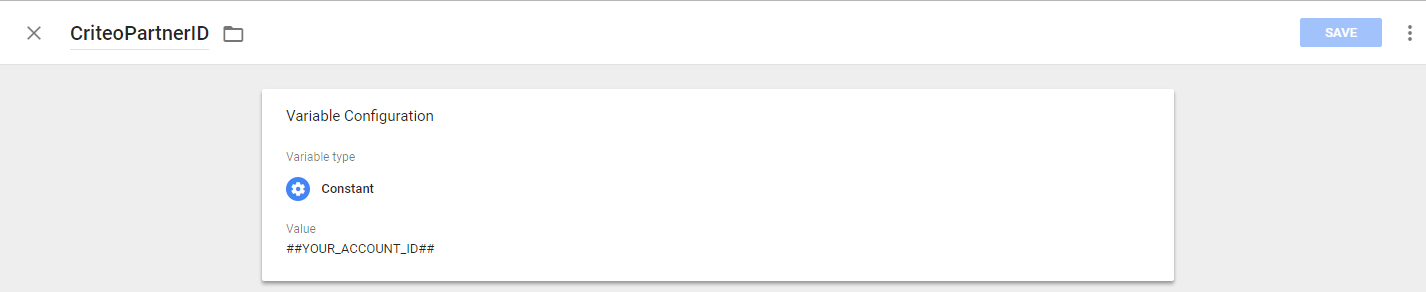
Triggers¶
Steps¶
-
Click on Triggers > New
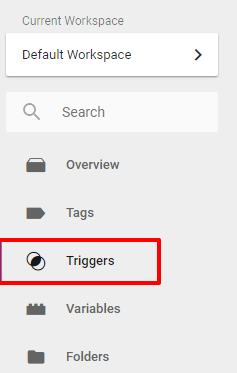
-
Create the 5 Triggers for each page type:
- Criteo Homepage Trigger
- Trigger type: Custom Event
- Event name:
crto_homepage - Condition: Event equals
crto_homepage
- Criteo Listingpage Trigger
- Trigger type: Custom Event
- Event name:
crto_listingpage - Condition: Event equals
crto_listingpage
- Criteo Productpage Trigger
- Trigger type: Custom Event
- Event name:
crto_productpage - Condition: Event equals
crto_productpage
- Criteo Basketpage Trigger
- Trigger type: Custom Event
- Event name:
crto_basketpage - Condition: Event equals
crto_basketpage
- Criteo Transactionpage Trigger
- Trigger type: Custom Event
- Event name:
crto_transactionpage - Condition: Event equals
crto_transactionpage
- Criteo Homepage Trigger
-
Give the Trigger a name. Example: Criteo Homepage Trigger
-
Choose trigger type Custom Event
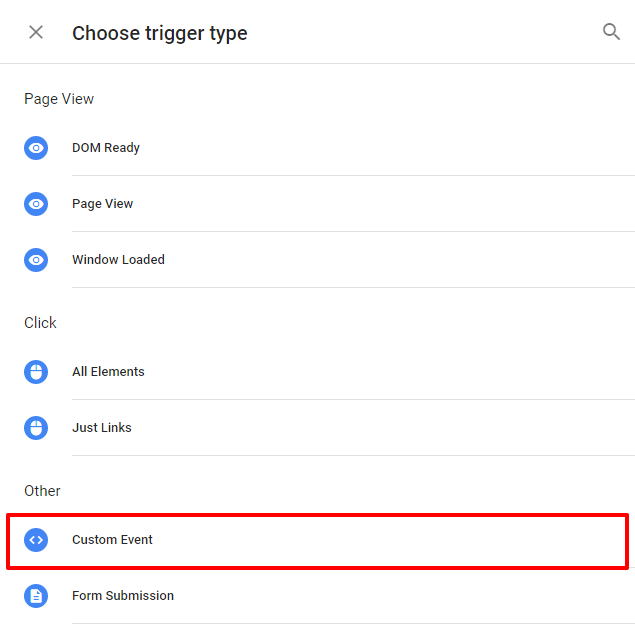
-
Set the Event name to the corresponding dataLayer event for each trigger. Example:
crto_homepage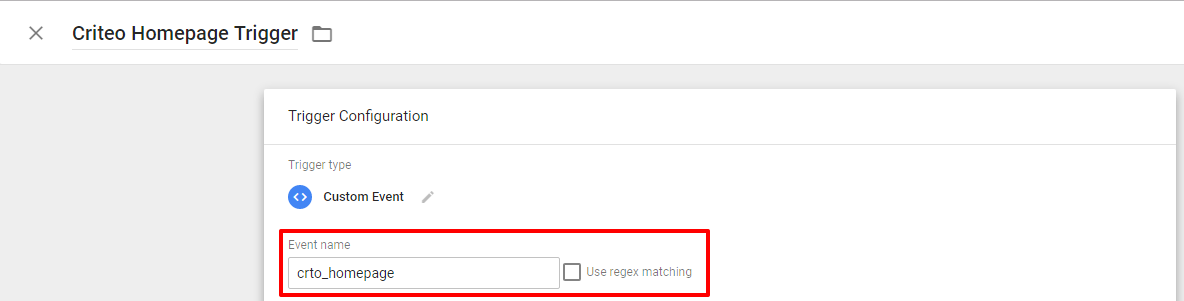
-
Set the trigger conditions to the following for each page type:
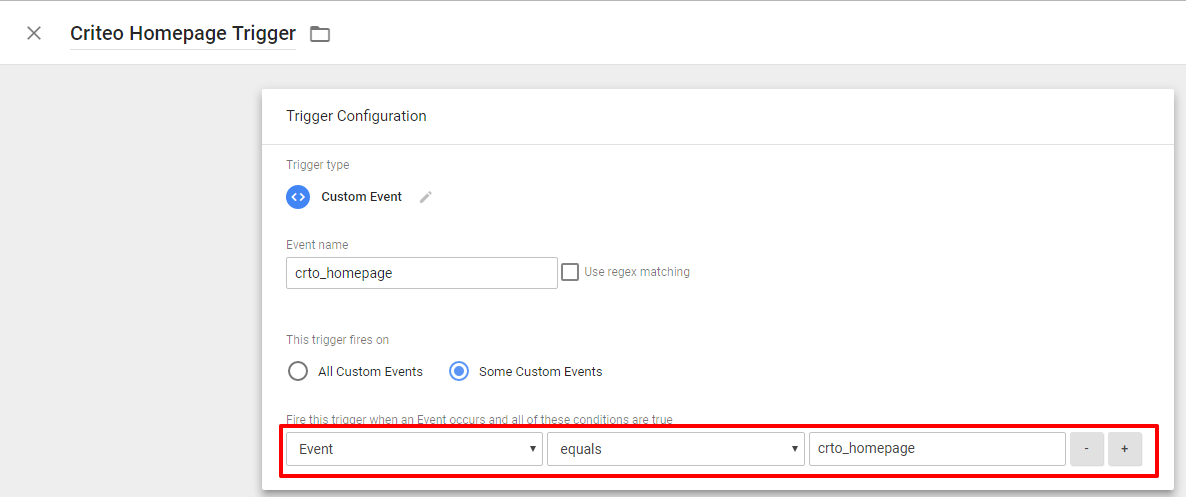
-
Save the trigger
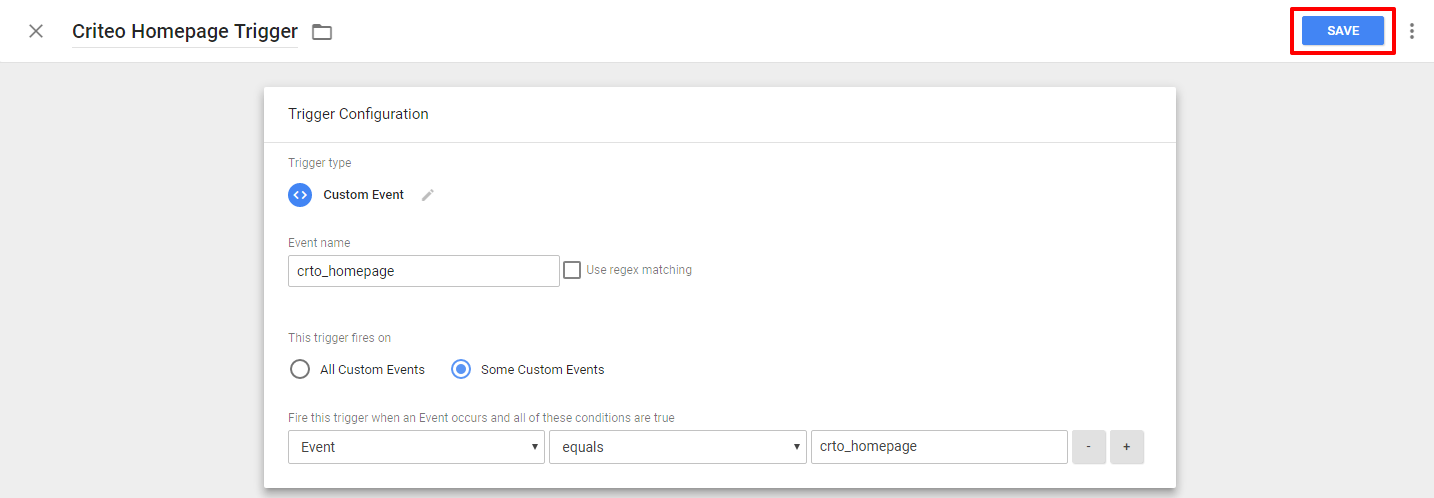
-
Repeat steps 1 to 6 for each of the 5 triggers
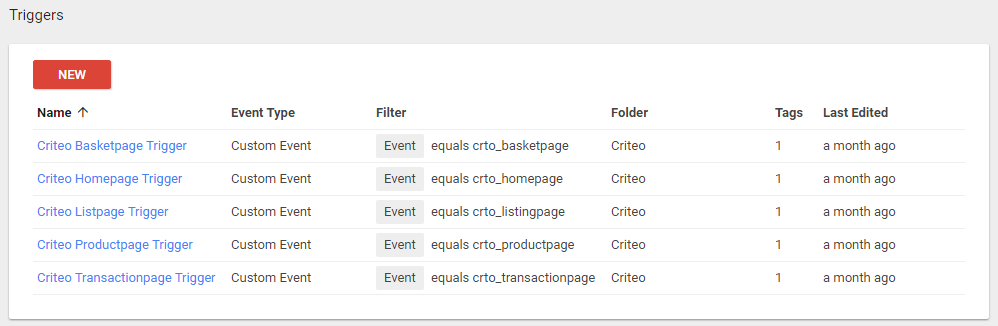
Tags¶
Steps¶
1 Click on New Tag
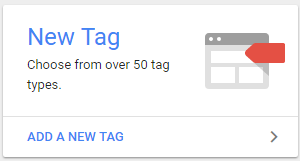
2 Give the Tag a name from the list below
3 Choose tag type Custom HTML
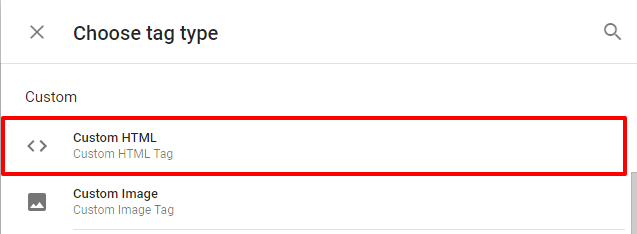
4 Copy and paste the following code in the HTML frame
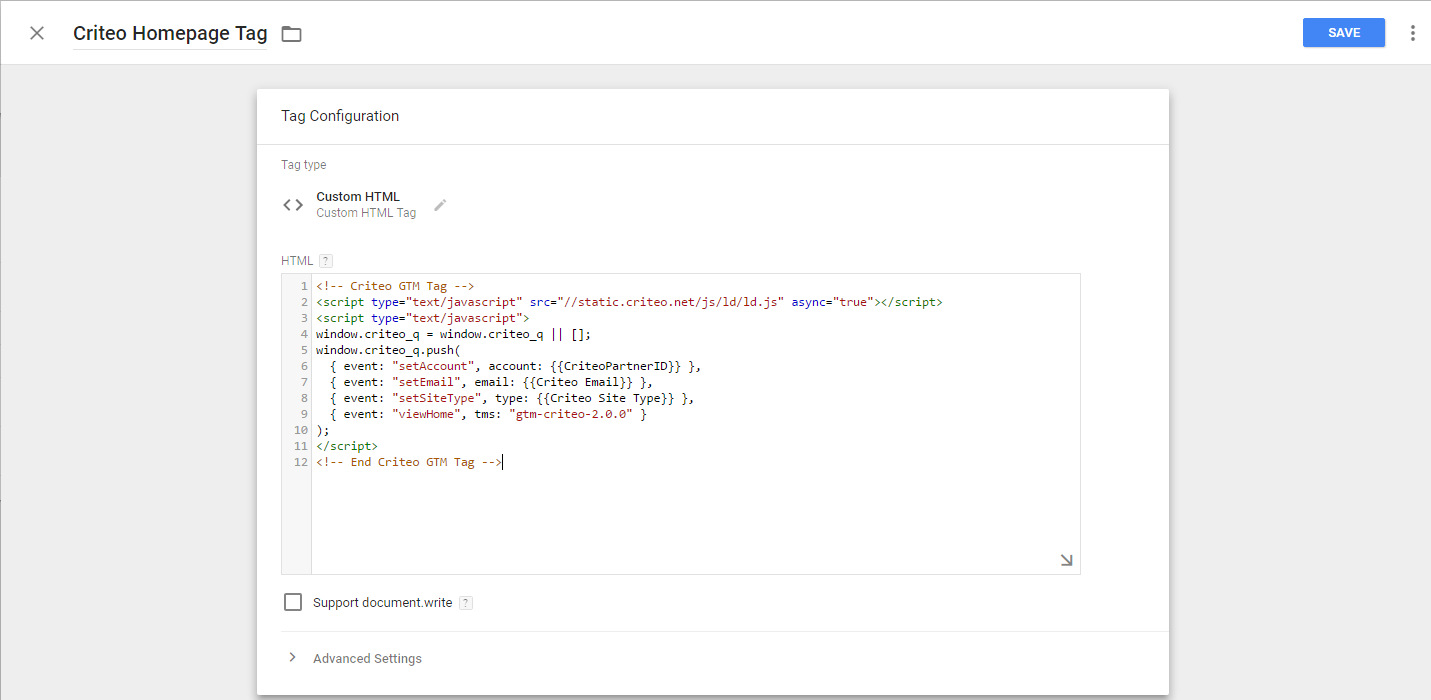
Criteo Homepage Tag¶
<!-- Criteo GTM Tag -->
<script type="text/javascript" src="//static.criteo.net/js/ld/ld.js" async="true"></script>
<script type="text/javascript">
window.criteo_q = window.criteo_q || [];
window.criteo_q.push(
{ event: "setAccount", account: {{CriteoPartnerID}} },
{ event: "setEmail", email: {{Criteo Email}} },
{ event: "setSiteType", type: {{Criteo Site Type}} },
{ event: "viewHome", tms: "gtm-criteo-2.0.0" }
);
</script>
<!-- End Criteo GTM Tag -->
Criteo Listing Tag¶
<!-- Criteo GTM Tag -->
<script type="text/javascript" src="//static.criteo.net/js/ld/ld.js" async="true"></script>
<script type="text/javascript">
window.criteo_q = window.criteo_q || [];
window.criteo_q.push(
{ event: "setAccount", account: {{CriteoPartnerID}} },
{ event: "setEmail", email: {{Criteo Email}} },
{ event: "setSiteType", type: {{Criteo Site Type}} },
{ event: "viewList", tms: "gtm-criteo-2.0.0", item: {{Criteo Product IDs}} }
);
</script>
<!-- End Criteo GTM Tag -->
Criteo Product Tag¶
<!-- Criteo GTM Tag -->
<script type="text/javascript" src="//static.criteo.net/js/ld/ld.js" async="true"></script>
<script type="text/javascript">
window.criteo_q = window.criteo_q || [];
window.criteo_q.push(
{ event: "setAccount", account: {{CriteoPartnerID}} },
{ event: "setEmail", email: {{Criteo Email}} },
{ event: "setSiteType", type: {{Criteo Site Type}} },
{ event: "viewItem", tms: "gtm-criteo-2.0.0", item: {{Criteo Products}} }
);
</script>
<!-- End Criteo GTM Tag -->
Criteo Basket Tag¶
<!-- Criteo GTM Tag -->
<script type="text/javascript" src="//static.criteo.net/js/ld/ld.js" async="true"></script>
<script type="text/javascript">
window.criteo_q = window.criteo_q || [];
window.criteo_q.push(
{ event: "setAccount", account: {{CriteoPartnerID}} },
{ event: "setEmail", email: {{Criteo Email}} },
{ event: "setSiteType", type: {{Criteo Site Type}} },
{ event: "viewBasket", tms: "gtm-criteo-2.0.0", item: {{Criteo Products}} }
);
</script>
<!-- End Criteo GTM Tag -->
Criteo Transaction Tag¶
<!-- Criteo GTM Tag -->
<script type="text/javascript" src="//static.criteo.net/js/ld/ld.js" async="true"></script>
<script type="text/javascript">
window.criteo_q = window.criteo_q || [];
window.criteo_q.push(
{ event: "setAccount", account: {{CriteoPartnerID}} },
{ event: "setEmail", email: {{Criteo Email}} },
{ event: "setSiteType", type: {{Criteo Site Type}} },
{ event: "trackTransaction", tms: "gtm-criteo-2.0.0", id: {{Criteo Transaction ID}}, item: {{Criteo Products}} }
);
</script>
<!-- End Criteo GTM Tag -->
5 Save the tag
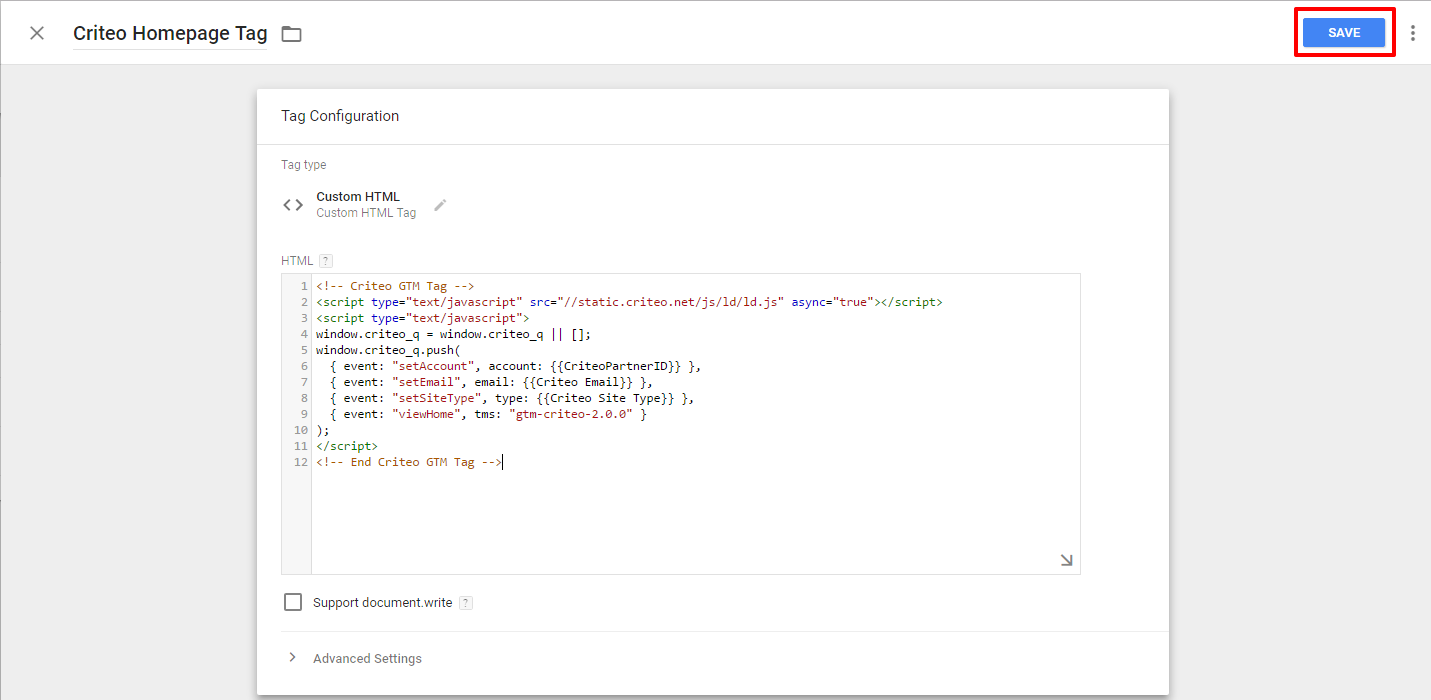
6 Repeat steps 1 to 5 for each of the 5 Criteo tags
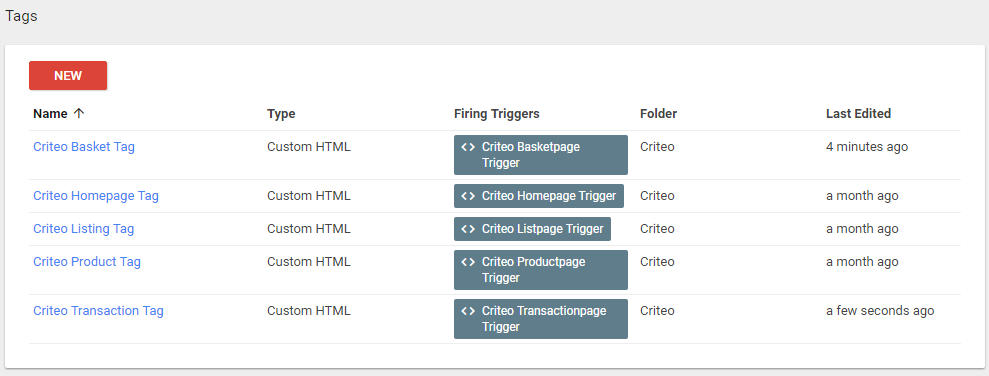
Verification¶
[[accurate]]